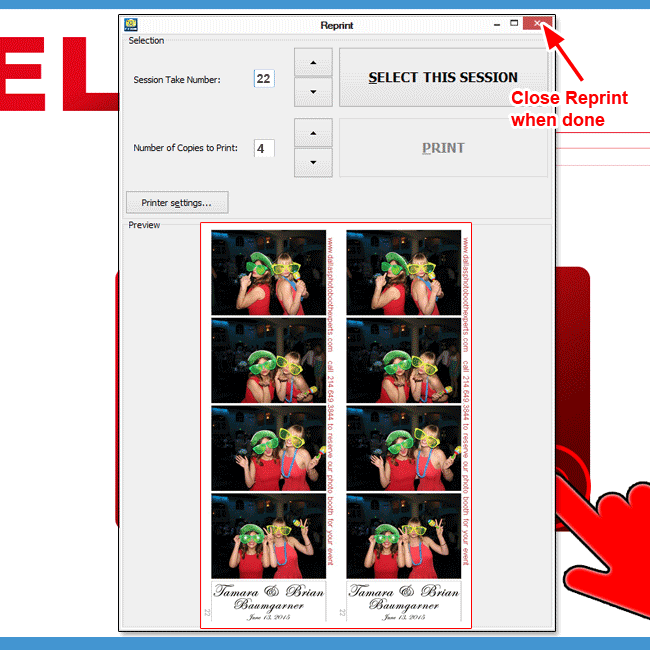Reprint On Demand function in PTBooth A1 PLUS
The Main purpose of the Reprint on Demand Function is to PRINT ADDITIONAL COPIES of a particular session that has been already printed at the event WITHOUT CLOSING THE PTBOOTH.
The Reprint on Demand function is very intuitive and requires only four steps:
1. Initiate the Reprint On Demand function
2. Select a Photosession you want to print extra copies of
3. Enter number of copies you want to print.
4. Print
How to use Reprint On Demand function
Initiate Reprint On Demand function
NOTE! You can only initiate the Reprint On Demand function when PTBooth is open and you see the "Welcome" screen.
There are two ways you can access the Reprint On Demand function:
1. From the Welcome screen of the PTBooth using the Touchscreen "Hot Button #4" (read how)
2. From your computer keyboard by pressing the number 9 key.
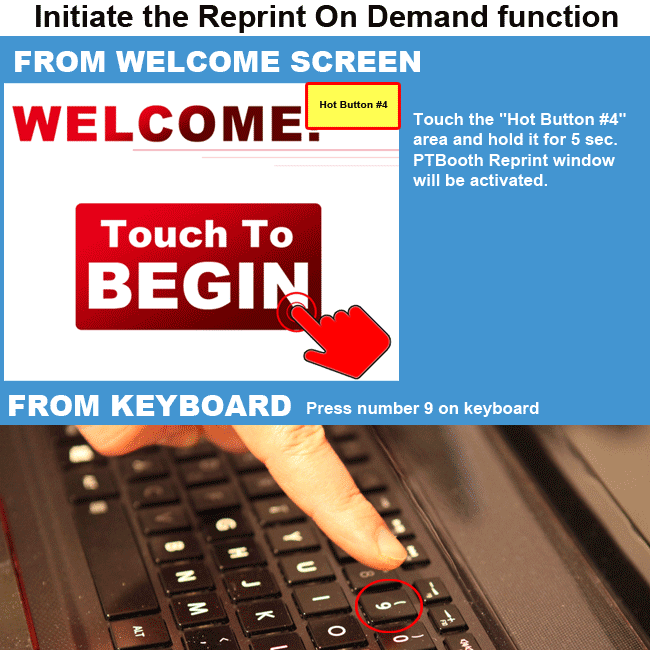
Reprint window will come up
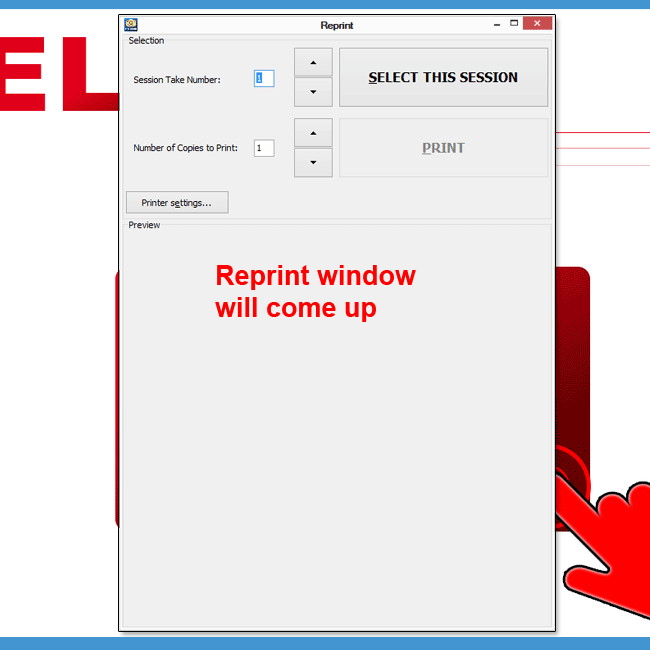
In Reprint window enter desired take # and press "Select This Session"
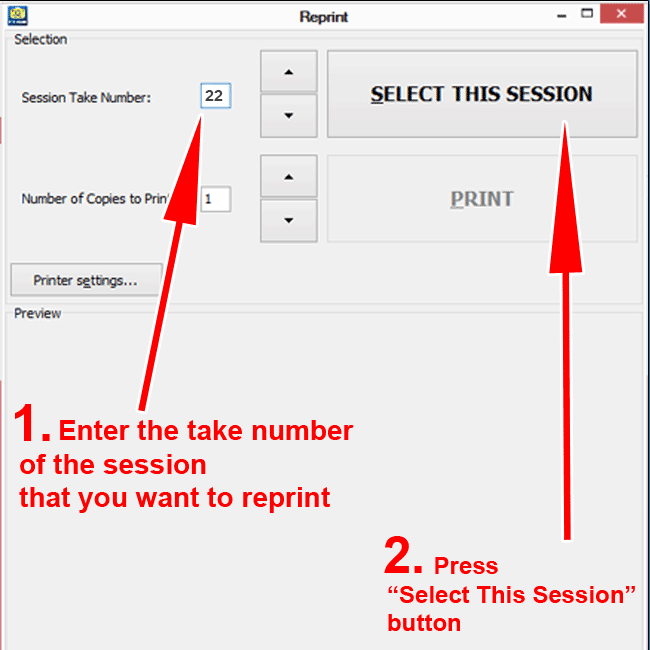
Selected Session will be shown in Print Preview window
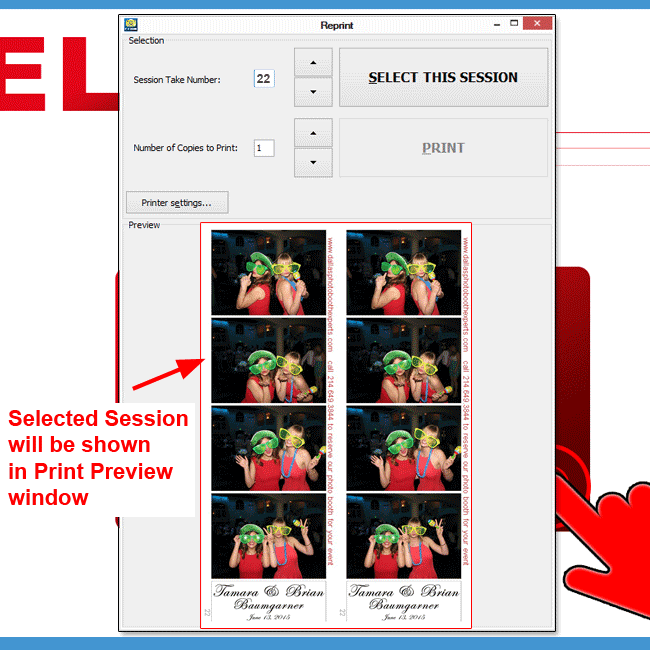
Enter # of copies and press "Print"
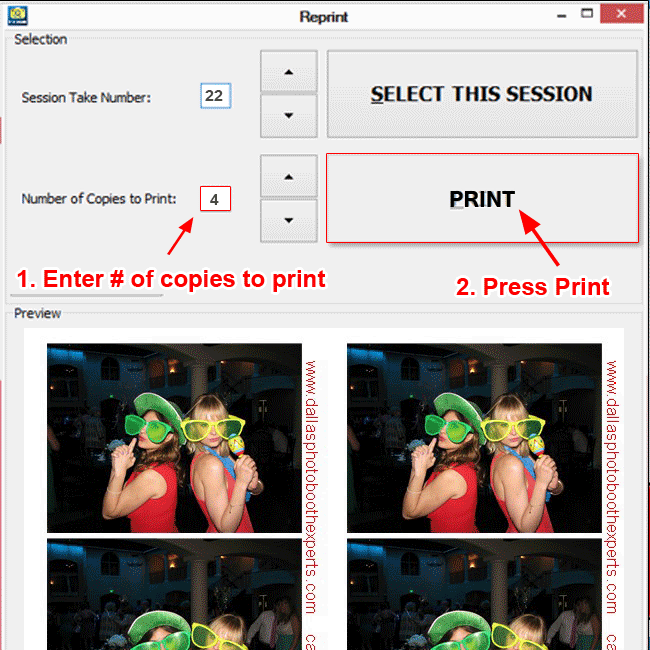
Close Reprint window after you are done