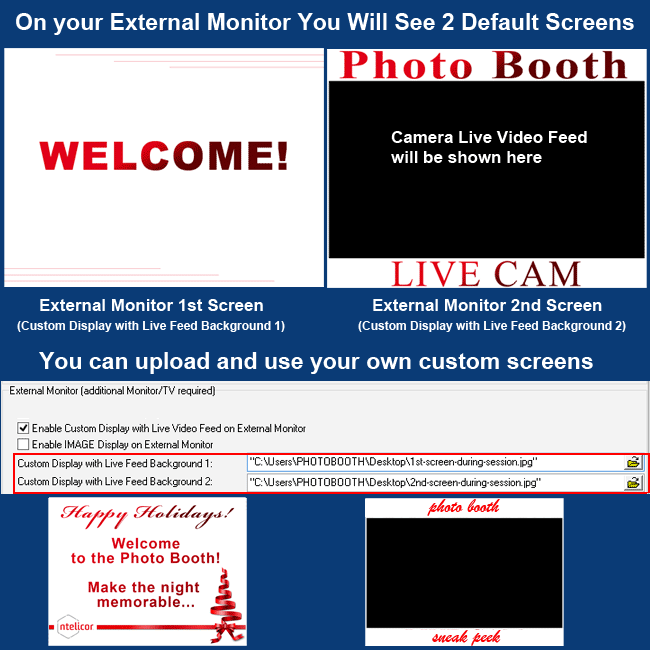Using an External Monitor with PTBooth A1 PLUS
The purpose of the External Monitor Display functionality is to showcase an additional content during the PTBooth activity
NOTE: This functionality is only possible if you have an external monitor connected to your computer.
In this tutorial we will show you how to setup Option #1: Live Video Feed on External Monitor.
With this function you will be able to use an External Monitor to display what your PTBooth camera sees while it's being used.
This option utilizes two screens with background images. You can create your own background images to customize the look of your External Monitor display.
SETUP Option #1: Live Video Feed on External Monitor.
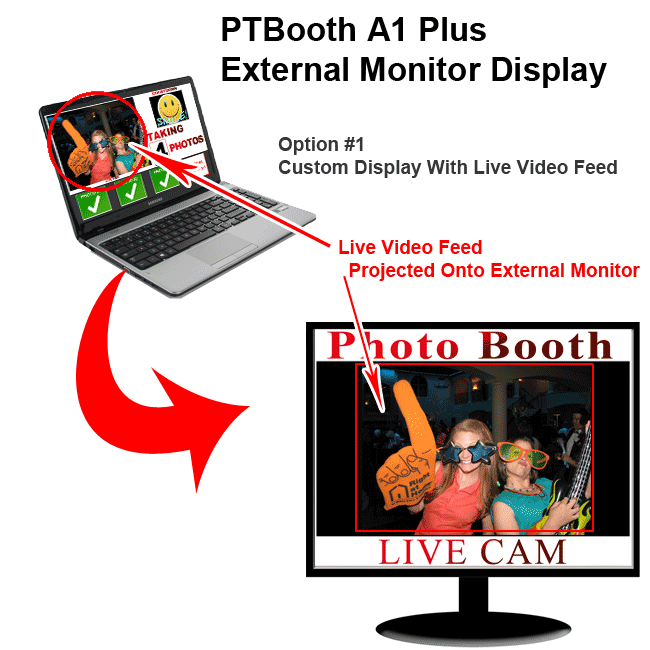
Connect your External Monitor Via VGA OR HDMI
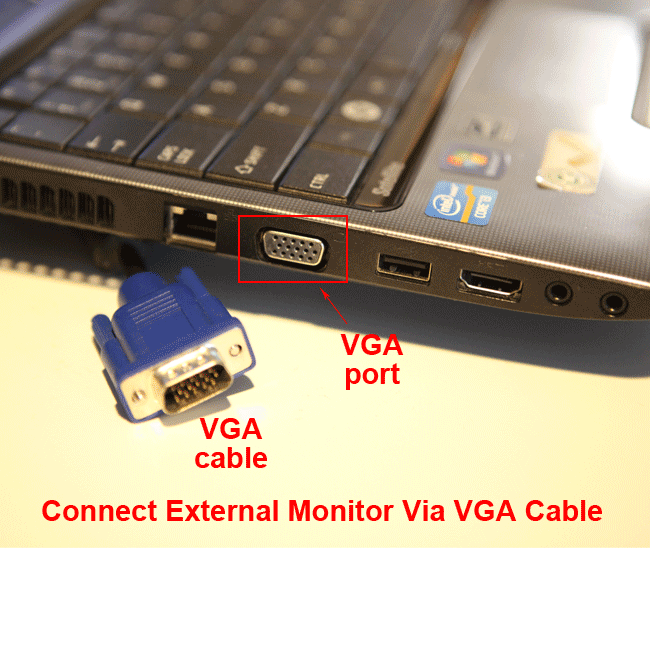

Make Sure Your System Recognizes Your Monitor
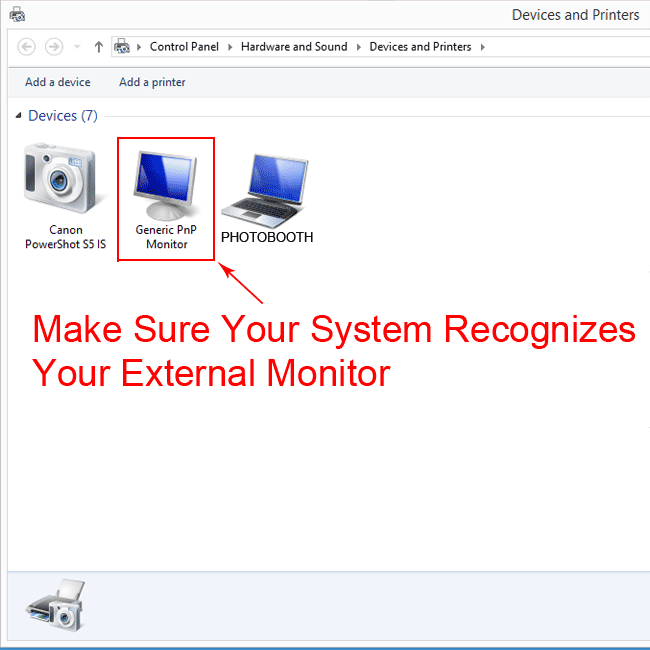
Set Screen Resolution for your External Monitor
After you connected External Monitor You must set screen resolution for your External Monitor to match your PTBooth Skin resolution.
Both Main Monitor (PTBooth Skin) and External Monitor must have identical Screen Resolution
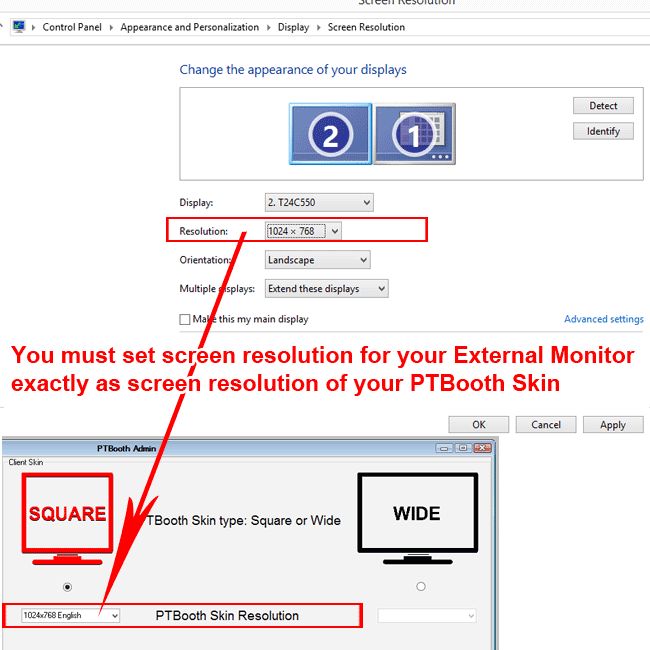
Open the PTBooth Admin
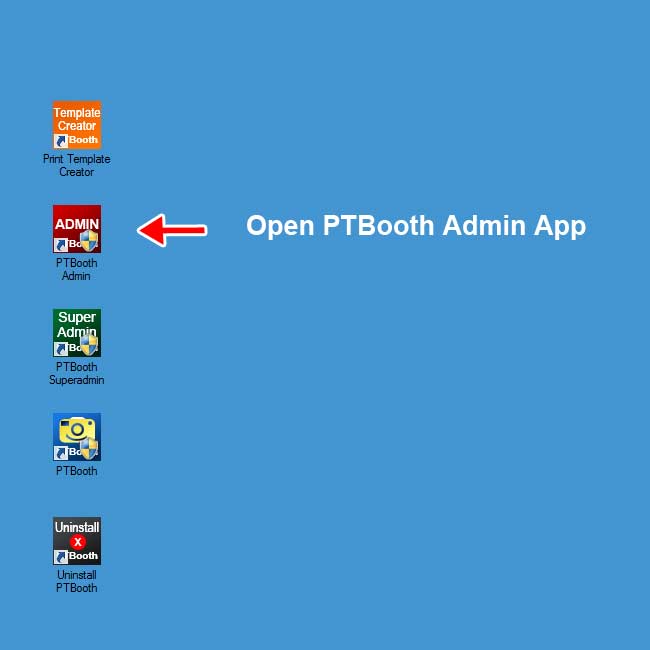
Switch to Main Settings and Camera Source Tab
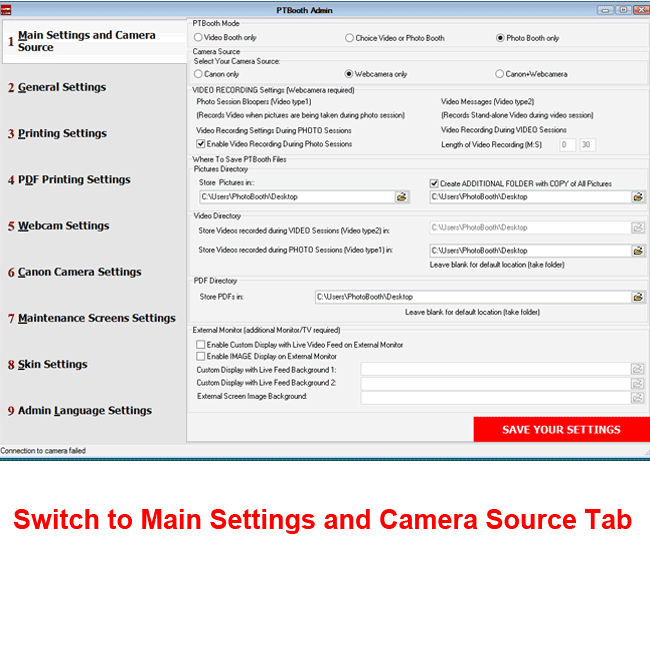
1.Check "Enable Custom Display with Live Video Feed on External Monitor"
2. Click "SAVE YOUR SETTINGS"
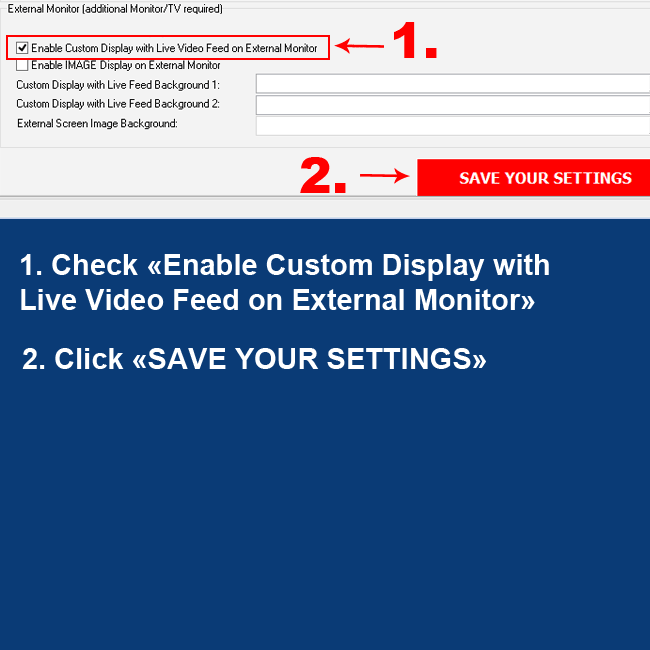
Custom Display with Live Video Feed on External Monitor IS SET AND READY TO USE.
When you Open PTBooth the Live Video Feed will be displayed on the external monitor
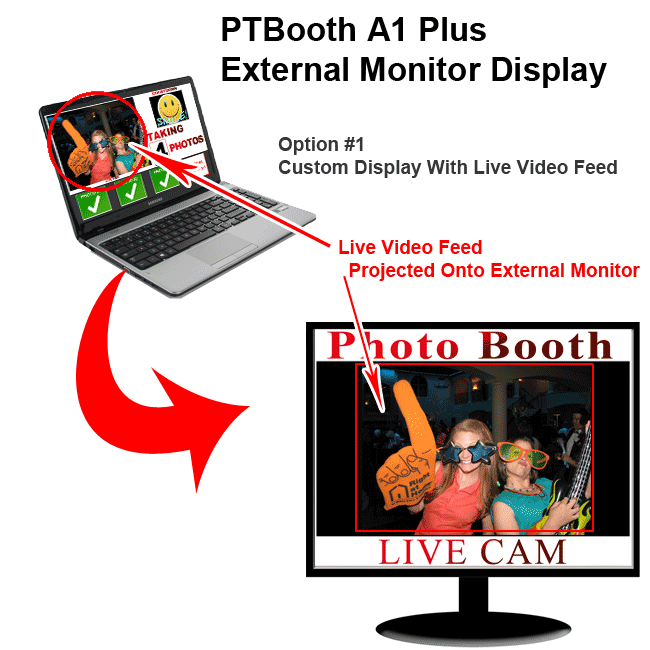
You can customize your External Monitor Display by modifying or creating your own custom background images for your screens.
There are two Default Screens that will automatically be used by the PTBooth software.
If you chosen Option #1 and need a different look, you can create your own custom screens to display on the external monitor.
In the PTBooth Admin there are two fields in which you can specify the location of the images on your computer that you would like to use as the background.
All you have to do is to specify the images you would like to use and click "Save your Settings".