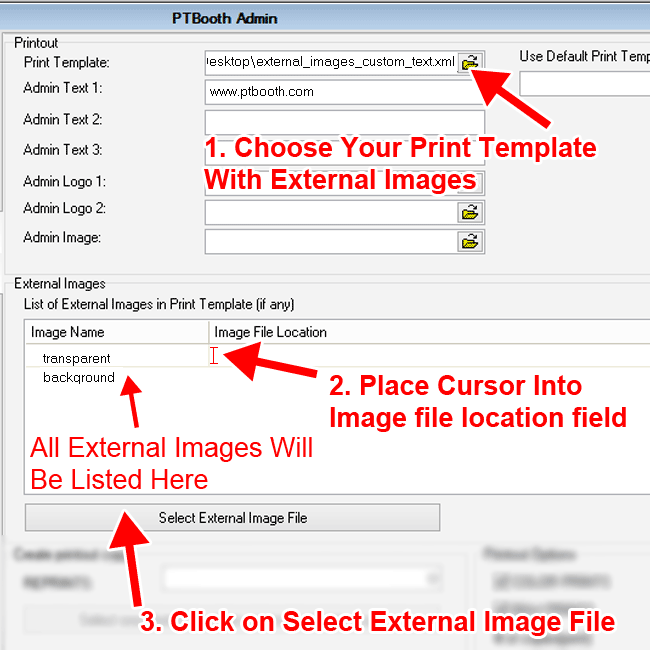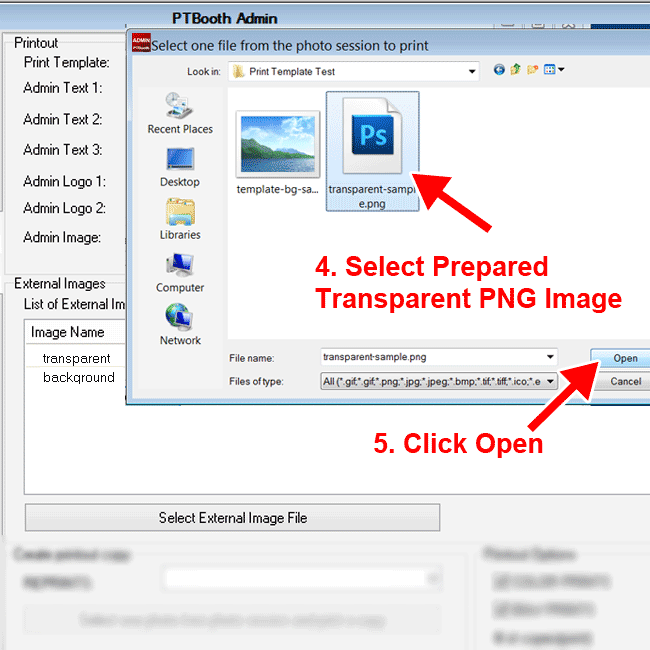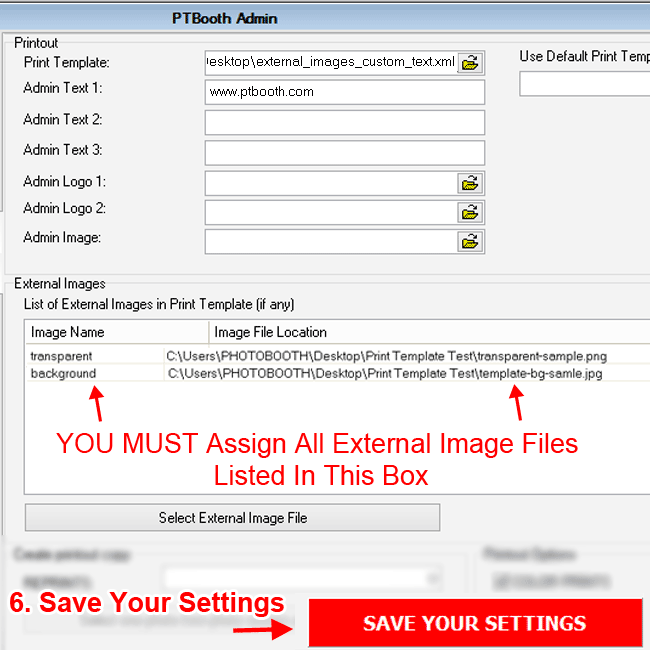READ How To Use Transparent/External Images in Print Template
Setup PTBooth Admin When Using Print Template with External Transparent Images
Select Your Print Template With External Images in "Print Template" field
Open PTBooth Admin Switch to PRINTING SETTINGS TAB
1. Select Your Print Template With External Images in "Print Template" field.
All External Images embeded in your print template will be listed in External Images List box
2. Place Cursor into Image File Location field for your first external image name listed (transparent in this case).
3. Press "Select External File" button
Browse window will open
4. Locate your prepared image file,
5. Select and click Open
6. Click "Save Your Settings"