Create Custom Logo for PTBooth using the Image Editor
The Default Print Templates included in PTBooth A1 PLUS have Logo element integrated into the print layout.
The Logo is a JPEG image with specific sizes to match a corresponding Print Tempalte layout.
You can create and use your own Custom Logos using any Image Editor capable of creating JPEG files (Adobe Photoshop, Windows Paint, Corel etc).
Take a look at the Custom Logo examples below. These custom logos have been created in Adobe Photoshop using provided LOGO PSD TEMPLATES
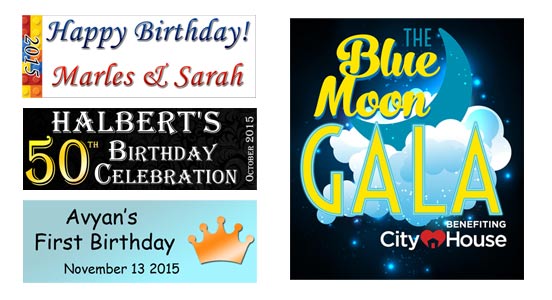
Please watch the video tutorial below.
SUMMARY:
Creating your own Logo
1. Locate the desired Logo PSD file from PHOTOSHOP LOGO TEMPLATES FOR THE DEFAULT PRINT TEMPLATES folder (e.g. d07-photostrip-logo.psd)
2. Use Adobe Photoshop to modify provided Logo Template PSD file
4. Save your logo as JPEG file
Installing your Logo in PTBooth Admin
1. Open your PTBooth Admin
2. Go to Printing Settings Tab
3. In the Admin Logo 1 and/or Admin Logo 2 fields specify the location of your Logo JPEG file.
4. Click "Save Your Settings"
